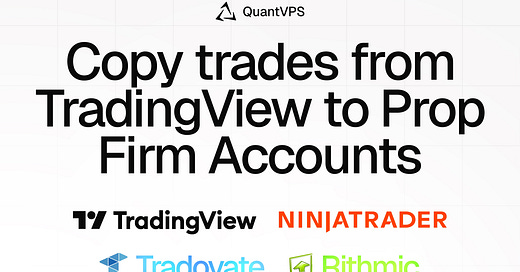Best NinjaTrader VPS for Prop Firm Futures Trading | QuantVPS x Replikanto
Here is how you can send you trades from TradingView to all of your prop firm accounts.
Hey Substack! Check out this update that Global Finance Trading recently put together; a 24-minute video tutorial showing how to set up a system to send trades from TradingView to multiple prop firm accounts, and I thought I’d share the step-by-step process here as a dedicated post.
What This Setup Does ✔
This system lets you place a trade on TradingView or Tradovate and have it automatically copied to multiple prop firm accounts. It’s perfect for saving time, reducing errors, and managing everything from your computer or mobile device—all powered by a VPS for reliability.
Video Tutorial:
Step-by-Step Guide
1. Get VPS Access
A Virtual Private Server (VPS) is the backbone of this setup. It keeps your trading platform running 24/7 with low latency, even if your local machine is off.
How to do it: Sign up with a VPS provider (e.g., AWS, DigitalOcean, or a trading-specific service). Pick a plan with enough CPU and RAM to handle NinjaTrader. After setup, use remote desktop software to log in.
Tip: Choose a server location close to your broker’s servers for faster trade execution.
2. Set Up Apex Account
Apex is a prop firm that provides funded trading accounts, and you’ll need one set up for this system.
How to do it: Create or log in to your Apex account at their website. Complete the funding process and ensure it’s active. You’ll use this account as part of your trading ecosystem.
Note: Keep your login credentials handy—you might need them later for linking.
3. Set Up NinjaTrader on VPS
NinjaTrader is the central platform for managing your trades in this setup.
How to do it:
Remote into your VPS.
Download NinjaTrader from their official site and install it.
Open NinjaTrader, set up your charts, and configure your preferences.
Tip: Test that it launches properly on the VPS and stays connected to the internet.
4. Link Tradovate and Rithmic Accounts
Tradovate and Rithmic are broker platforms commonly used with prop firms, and you’ll connect them to NinjaTrader.
How to do it:
In NinjaTrader, go to Connections in the control center.
Add Tradovate and Rithmic as brokers, entering your account credentials for each.
Verify the connections by checking account balances or placing a small test trade.
Note: Ensure your accounts are funded and comply with prop firm rules.
5. Set Up Replikanto Trade Copier
Replikanto Trade Copier is the magic that duplicates trades from one account to others.
How to do it:
Download Replikanto and install it on your VPS.
Designate your “master” account (where you’ll place trades) and “slave” accounts (where trades are copied).
Configure settings like position sizing and risk rules to match each account’s limits.
Test it with a tiny trade to confirm it works.
Tip: Double-check risk settings—prop firms often have strict drawdown rules.
6. Use One Account on Tradovate and TradingView to Place Orders to Other Accounts
This is where the system shines: placing a trade on one account and having it copied everywhere else.
How to do it:
TradingView: Create alerts for your buy/sell signals (e.g., based on a strategy or indicator). Use webhooks to send these to NinjaTrader or Replikanto (check Replikanto’s docs for the exact setup).
Tradovate: Log into your master Tradovate account via NinjaTrader and place trades manually or via automation. Replikanto will copy them to your slave accounts.
Key Point: The master account drives everything, so ensure it’s set up correctly.
7. Place Order on Computer and Mobile Device to VPS
You can control this setup from anywhere—your computer or phone.
How to do it:
Computer: Use TradingView or NinjaTrader locally to send orders to the VPS-hosted system.
Mobile: Use the TradingView or Tradovate mobile app to place trades, which sync to the VPS instantly.
Tip: Make sure your VPS is always online and your internet connection is stable.
Why This Rocks
With a VPS keeping things running, NinjaTrader managing trades, and Replikanto copying them across accounts, you’ve got a slick, hands-off system. TradingView adds flexibility for signals, and mobile access means you’re never tied to one device. It’s a game-changer for handling multiple prop accounts.
Got questions?
Ask in the comments—I’m happy to help. If you’ve got your own setup or tweaks, share them below. Let’s keep the community learning! Happy trading!
QuantVPS —> The Best VPS for Futures Trading